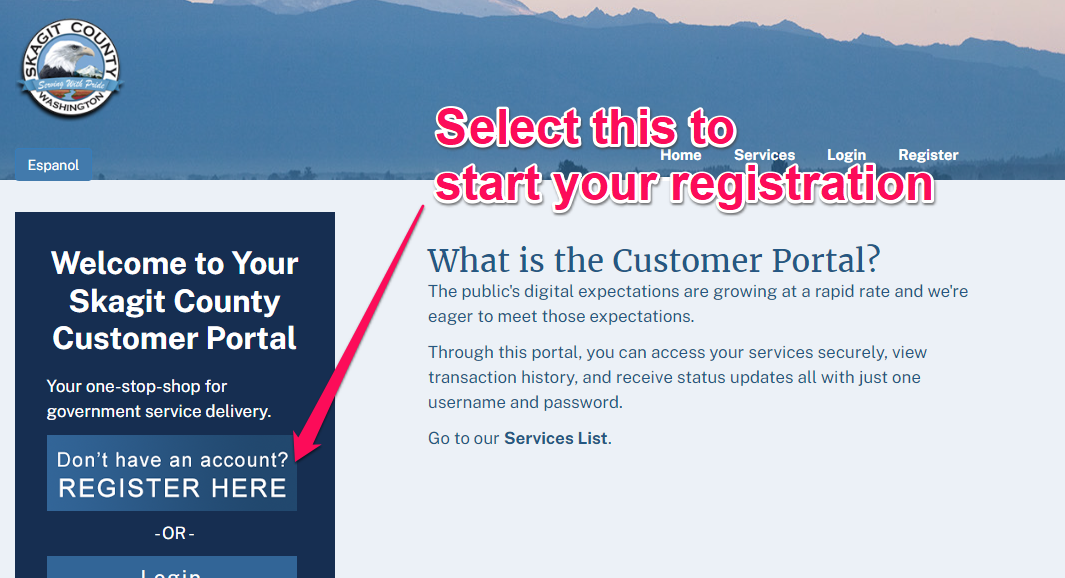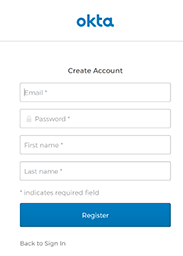District Court
Welcome to Skagit County District Courts’ E-Submission System |
|---|
|
The DIstrict Court Clerk’s Office uses the E-Submission platform, Granicus.
All E-Submission shall be uploaded using this platform as it provides for a more secure and accountable method of submitting documents.
Contact Information: We welcome your feedback.
|
To set up an account in Granicus(Microsoft Edge is the preferred Internet browser. for this service) |
Create an account here |
|
Here's how: |
|
This will take you to the sign up form |
To create your account. |
|
Your password must be:
Your password will only be known by you.
Select the Register button.
If all of the information meets the account requirements you will have successfully created a Skagit County Business Portal Account. |
Using Skagit County Online Business Services |
To use a Skagit County service, just select the service you wish to run from the Services page. |
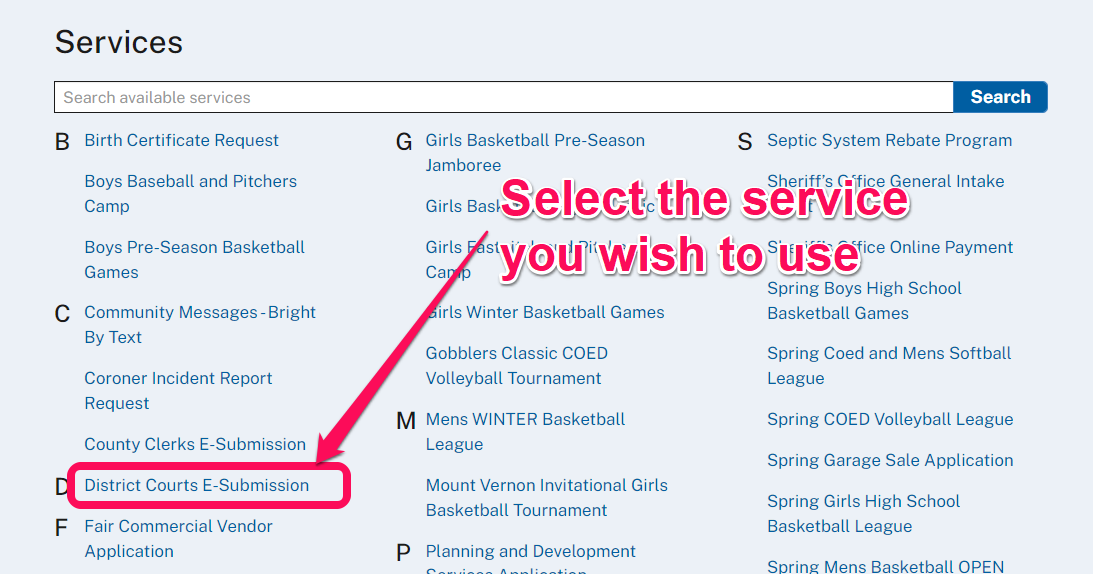 |
Managing your submitted cases |
| Each service you use creates a case. You may see and manage your cases, by clicking on the MyRequests tab as shown following. |
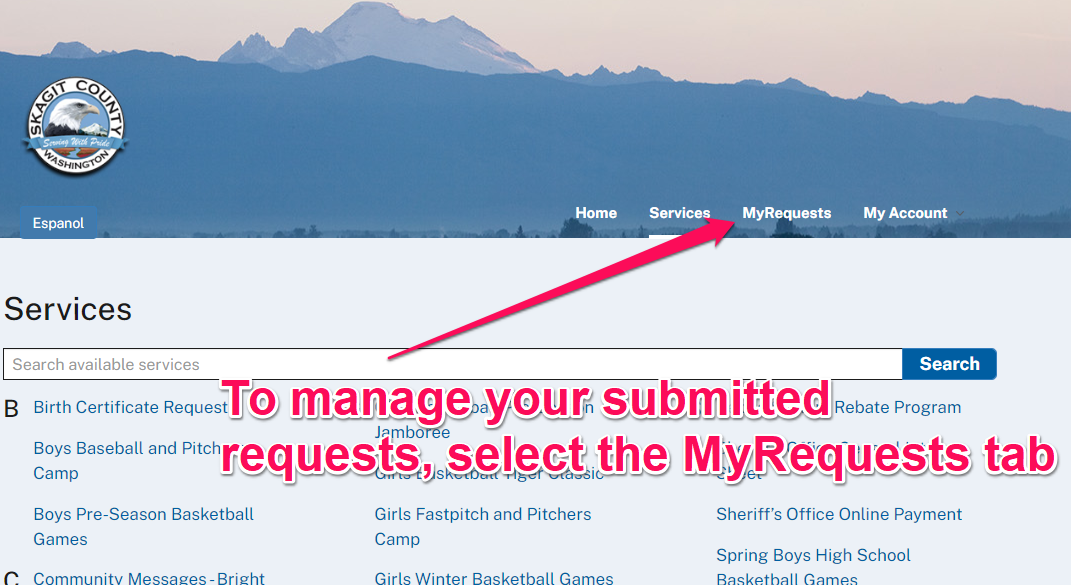 |
This will take you to the My Requests web form where you can see and manage all requests that you have submitted to Skagit County. |
 |
You can set the number of cases to display, filter the cases that you wish to see, search for cases and interact with cases that require more information. |
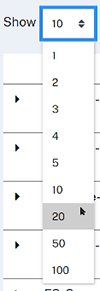 SHOW To change the number of cases that can be shown on the page, select the up/down arrows in the Show box. This will come up with a list that you can set to show the number of cases.
|
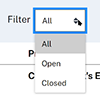 FILTER FILTERThe Filter will allow you to display ALL cases, Open cases, or Closed cases. You may wish to only display your open cases as these are the cases that are currently being worked on by Skagit County Departments. |
SEARCH |
|
The Search box can be used to just view a case. You can use search to search on the Case ID, Process, or Case Status to see if there are cases that need action. You can use any part of a Case ID or Process Name to search. However, for Case Status you can only use the term “Action” to search for cases that require your action. |
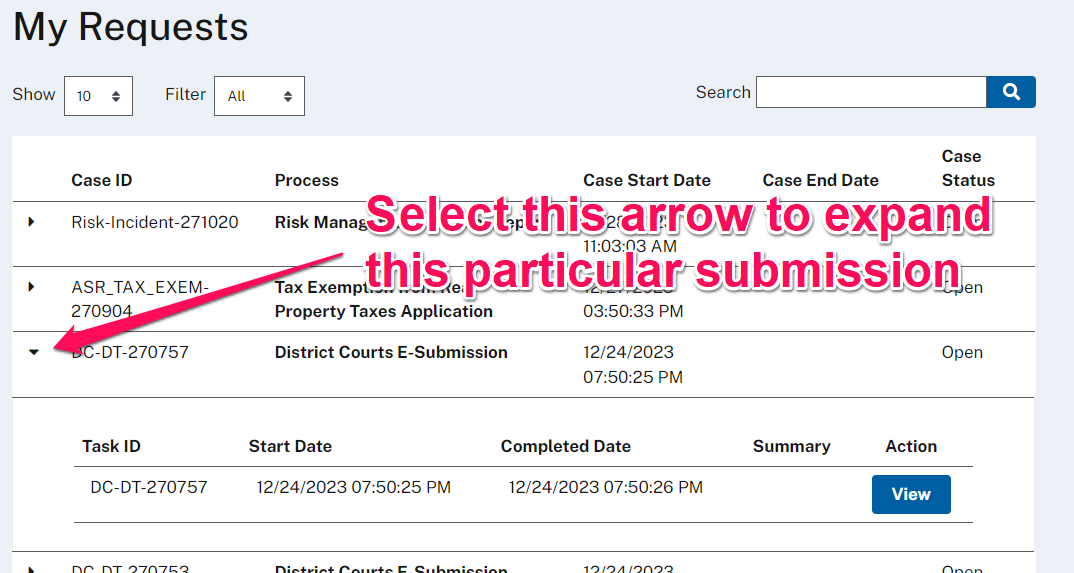 |
|
This shows an expanded view of a case submitted to our Planning and Development Services. The form shows that the Case is requesting action and that there is a new task that has submitted. To take action on the requested task. Click on the “CONTINUE” button. |